Hello all,
I am having a hard time working with UserProperties for appointments. The case is as follows. I have an Excel file that links appointments to 3 properties:
- Company
- Project
- Role
I track my hours spent in Outlook: each appointment should then receive a company, project and role. The appointment subject is something that uniquely links to all 3 properties.
This is fine for 90 % of the regular appointments. However, it's possible that I need to change or overwrite 1 or more properties. I can do that in a VBA userform I designed. I update the relevant properties and I'm good.
It's visible in the calendar view.
However, when I close Outlook entirely and I open again my calendar and I open the custom userform, then it appears that the properties are not known anymore. Even though they are clearly visible in the calendar view and they are assigned values.
Hence, if I test in VBA whether the properties exist, I see that they don't... so VBA code will create them. By doing so, the values are overwritten.
There is a 4th property for 'Tracking', meaning that it can hold: C / P / R / CP / CR / PR / CPR. If I overwrite the company, it gets a C, if I overwrite the project, it gets a P, Role is R, and so on.
Does this ring a bell ? Below the most relevant codes I have in place. Thanks a lot for any pointers !
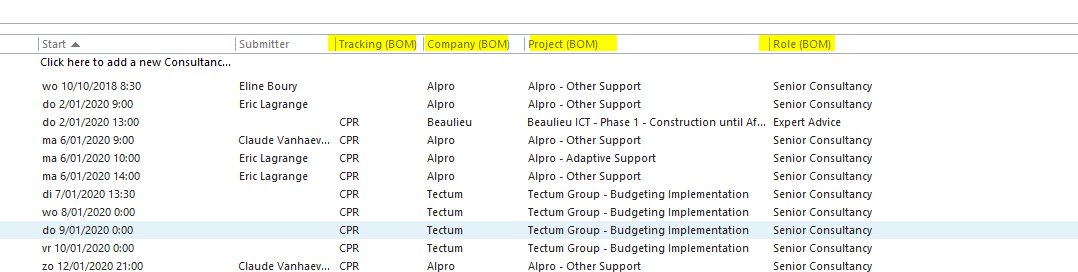
I am having a hard time working with UserProperties for appointments. The case is as follows. I have an Excel file that links appointments to 3 properties:
- Company
- Project
- Role
I track my hours spent in Outlook: each appointment should then receive a company, project and role. The appointment subject is something that uniquely links to all 3 properties.
This is fine for 90 % of the regular appointments. However, it's possible that I need to change or overwrite 1 or more properties. I can do that in a VBA userform I designed. I update the relevant properties and I'm good.
It's visible in the calendar view.
However, when I close Outlook entirely and I open again my calendar and I open the custom userform, then it appears that the properties are not known anymore. Even though they are clearly visible in the calendar view and they are assigned values.
Hence, if I test in VBA whether the properties exist, I see that they don't... so VBA code will create them. By doing so, the values are overwritten.
There is a 4th property for 'Tracking', meaning that it can hold: C / P / R / CP / CR / PR / CPR. If I overwrite the company, it gets a C, if I overwrite the project, it gets a P, Role is R, and so on.
Does this ring a bell ? Below the most relevant codes I have in place. Thanks a lot for any pointers !
Code:
Sub Appointment_Enrich_CPR(oAppt As Outlook.AppointmentItem)
Dim sCustomer_Company_Data As String
Dim sqSplit As Variant
Dim sUPTSTracking As String
Dim sUPTSCompany As String
Dim sUPTSProject As String
Dim sUPTSRole As String
Dim sUP As String
const gsOL_Property_Company as string = "Company (BOM)"
const gsOL_Property_Project as string = "Project (BOM)"
const gsOL_Property_Role as string = "Role (BOM)"
const gsOL_Property_Tracking as string = "Tracking (BOM)"
const gsUnknown_Info as string = "X"
sUPTSTracking = fUserProp(oAppt, gsOL_Property_Tracking, "", 0, -1, 0, -1)
If sUPTSTracking <> "CPR" Then
sCustomer_Company_Data = fCustomer_Company_Data
If Len(sCustomer_Company_Data) Then
sqSplit = Filter(Split(sCustomer_Company_Data, vbCrLf), oAppt.Subject)
If UBound(sqSplit) > -1 Then
sUPTSCompany = Split(sqSplit(0), vbTab)(1)
sUPTSProject = Split(sqSplit(0), vbTab)(2)
sUPTSRole = Split(sqSplit(0), vbTab)(3)
End If
If sUPTSCompany = "" Then sUPTSCompany = gsUnknown_Info
If sUPTSProject = "" Then sUPTSProject = gsUnknown_Info
If sUPTSRole = "" Then sUPTSRole = gsUnknown_Info
If InStr(sUPTSTracking, "C") = 0 Then
sUP = fUserProp(oAppt, gsOL_Property_Company, sUPTSCompany, -1, -1, 0, -1)
sUP = fUserProp(oAppt, gsOL_Property_Tracking, "C", -1, -1, 0, -1)
End If
If InStr(sUPTSTracking, "P") = 0 Then
sUP = fUserProp(oAppt, gsOL_Property_Project, sUPTSProject, -1, -1, 0, -1)
sUP = fUserProp(oAppt, gsOL_Property_Tracking, "P", -1, -1, 0, -1)
End If
If InStr(sUPTSTracking, "R") = 0 Then
sUP = fUserProp(oAppt, gsOL_Property_Role, sUPTSRole, -1, -1, 0, -1)
sUP = fUserProp(oAppt, gsOL_Property_Tracking, "R", -1, -1, 0, -1)
End If
End If
End If
End Sub
Function fUserProp( _
oAppt As AppointmentItem, _
sProp_Name As String, _
Optional sValue As String = vbNullString, _
Optional bUpdate_UserProp As Boolean = False, _
Optional bCreate_UserProp As Boolean = False, _
Optional bDelete_UserProp As Boolean = False, _
Optional bSave_Apptmt As Boolean = False) As String
Dim UserProperty As Outlook.UserProperty
Dim bChange_Was_Done As Boolean
Dim i As Long
Dim gsOL_Property_Tracking As String
If oAppt Is Nothing Then
Exit Function
End If
sProp_Name = Trim(sProp_Name)
If sProp_Name = "" Then
Exit Function
End If
With oAppt
On Error Resume Next
Set UserProperty = .UserProperties.Find(sProp_Name, True)
On Error GoTo 0
If UserProperty Is Nothing Then
If bCreate_UserProp Then
Set UserProperty = .UserProperties.Add(sProp_Name, olText, True, 1)
bChange_Was_Done = True
Else
Exit Function
End If
Else
If bDelete_UserProp Then
For i = 1 To .UserProperties.Count
If .UserProperties.Item(i).Name = sProp_Name Then
.UserProperties.Remove i
Exit For
End If
Next
If bSave_Apptmt Then .Save
Exit Function
End If
End If
If bUpdate_UserProp Then
sValue = Trim(sValue)
If UserProperty.Value <> sValue Then
gsOL_Property_Tracking = ufAexisService.tbx_OL_Property_Tracking.Text
If sProp_Name <> gsOL_Property_Tracking Then
UserProperty.Value = sValue
Else
If InStr(sValue, "-") = 0 Then
Select Case UserProperty.Value
Case ""
UserProperty.Value = sValue
Case "C"
Select Case sValue
Case "P": UserProperty.Value = "CP"
Case "R": UserProperty.Value = "CR"
End Select
Case "P"
Select Case sValue
Case "C": UserProperty.Value = "CP"
Case "R": UserProperty.Value = "PR"
End Select
Case "R"
Select Case sValue
Case "C": UserProperty.Value = "CR"
Case "P": UserProperty.Value = "PR"
End Select
Case "CP"
Select Case sValue
Case "R": UserProperty.Value = "CPR"
End Select
Case "CR"
Select Case sValue
Case "P": UserProperty.Value = "CPR"
End Select
Case "PR"
Select Case sValue
Case "C": UserProperty.Value = "CPR"
End Select
Case "CPR"
'do nothing
End Select
Else
UserProperty.Value = Replace(UserProperty.Value, Replace(sValue, "-", ""), "")
End If
End If
End If
bChange_Was_Done = True
End If
'return value of the function
fUserProp = UserProperty.Value
If bSave_Apptmt Then
If bChange_Was_Done Then
On Error Resume Next
.Save
On Error GoTo 0
End If
End If
End With
End Function