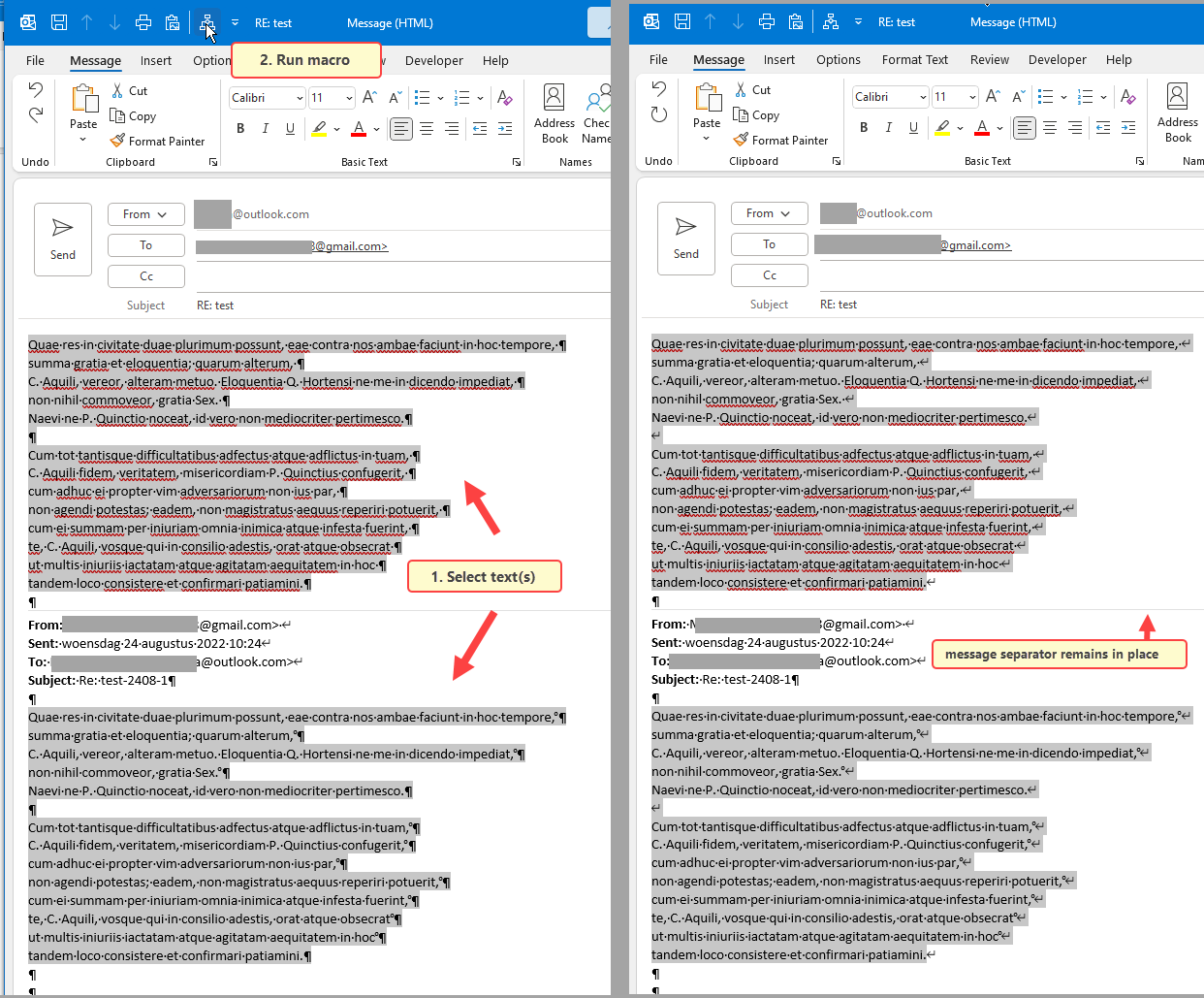Spent quite some time on searching for an Outlook add-in that automatically replaced hard returns with soft ones.
AFAIK there are none, which is astonishing considering this problem probably exists already since Outlook was introduced.
There are some 3rd party workarounds, like Autohotkey-script, Powertoys Keyboard Manager (mapping the 'Enter'-key)
The Powertoys Keyboard Manager mapping the 'Enter'-key is 'global', hence may affect how the enter-key responds in other applicatons.
For instance, in Excel, where I set up the enter-key to move to the right. With Powertoys enabled, it moves to the left.
FWIW... I have yet found another workaround.
1. add a macro to Outlook replacing hard returns with soft ones on selected text and
2. add a button to the Quick Access Toolbar.
1. Macro reads as follows:
Note: the .Wrap = wdFindStop
Instead of: .Wrap = wdFindAsk, or .Wrap = wdFindContinue
AFAIK, whilst using either one of the latter two, the graphical message separator (the line) is being removed as well.
1. Add a button to the QAT: Create a button for a macro - HowTo-Outlook
There is an older thread on this matter ("Run macro automatically at sending an email") but that did not work after all.
Don't know why, I thought it would work, I gave up on trying to make it work. Maybe running a macro that edits an email before sending is not possible.
Anyway, as long as there are no dedicated Outlook add-ins mapping the Enter-key (only within Outlook), we have to resort to this kind of relatively poor workarounds.
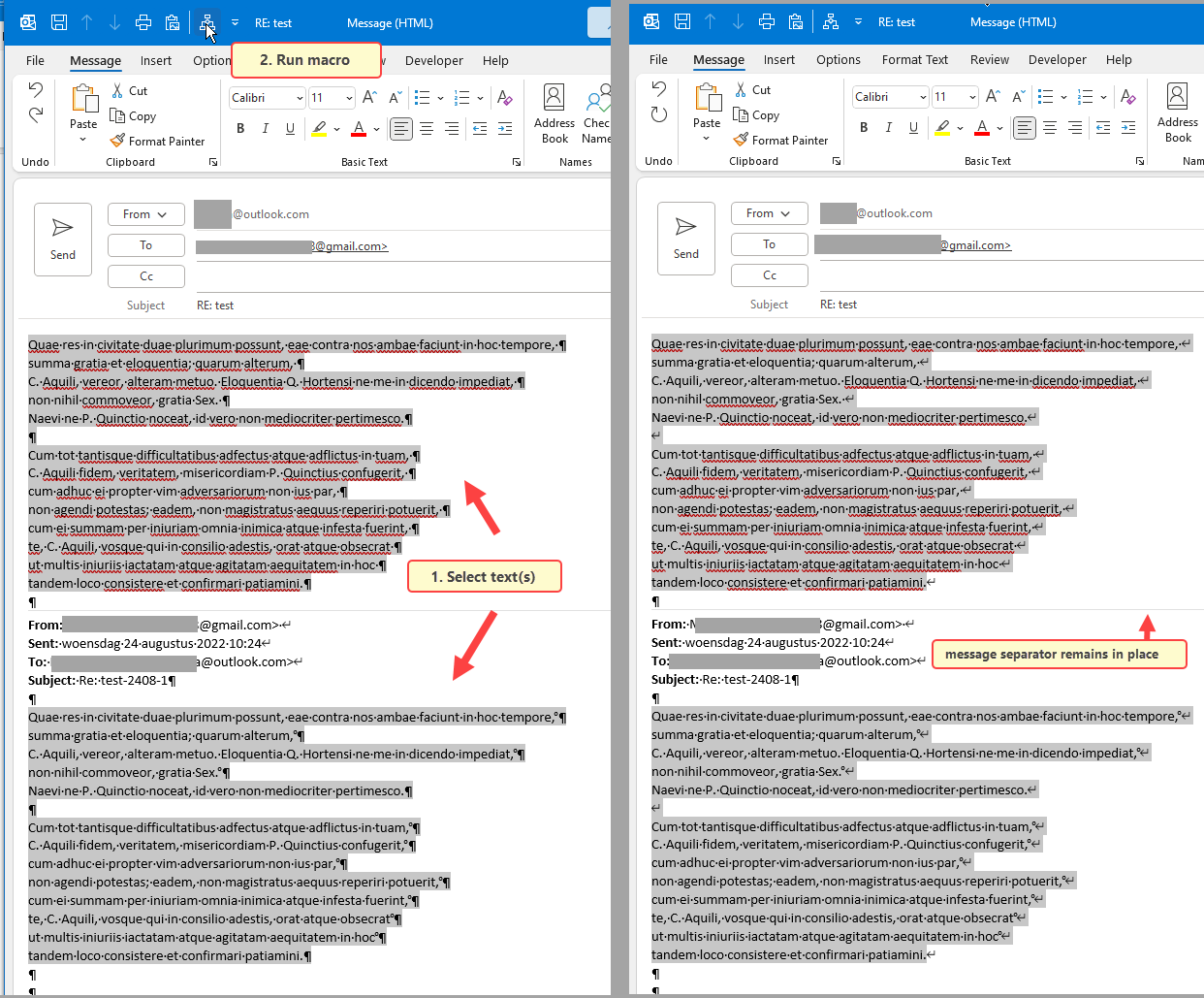
AFAIK there are none, which is astonishing considering this problem probably exists already since Outlook was introduced.
There are some 3rd party workarounds, like Autohotkey-script, Powertoys Keyboard Manager (mapping the 'Enter'-key)
The Powertoys Keyboard Manager mapping the 'Enter'-key is 'global', hence may affect how the enter-key responds in other applicatons.
For instance, in Excel, where I set up the enter-key to move to the right. With Powertoys enabled, it moves to the left.
FWIW... I have yet found another workaround.
1. add a macro to Outlook replacing hard returns with soft ones on selected text and
2. add a button to the Quick Access Toolbar.
1. Macro reads as follows:
Code:
Sub ReplaceHardReturns()
'
'
Dim wdSelection As Word.Selection
Dim wdDoc As Word.Document
Set wdDoc = Application.ActiveInspector.WordEditor
Set wdSelection = wdDoc.Windows(1).Selection
wdSelection.Find.ClearFormatting
wdSelection.Find.Replacement.ClearFormatting
With wdSelection.Find
.Text = "^p"
.Replacement.Text = "^l"
.Forward = True
.Wrap = wdFindStop
.Format = False
.MatchCase = False
.MatchWholeWord = False
.MatchWildcards = False
.MatchSoundsLike = False
.MatchAllWordForms = False
End With
wdSelection.Find.Execute Replace:=wdReplaceAll
End SubNote: the .Wrap = wdFindStop
Instead of: .Wrap = wdFindAsk, or .Wrap = wdFindContinue
AFAIK, whilst using either one of the latter two, the graphical message separator (the line) is being removed as well.
1. Add a button to the QAT: Create a button for a macro - HowTo-Outlook
There is an older thread on this matter ("Run macro automatically at sending an email") but that did not work after all.
Don't know why, I thought it would work, I gave up on trying to make it work. Maybe running a macro that edits an email before sending is not possible.
Anyway, as long as there are no dedicated Outlook add-ins mapping the Enter-key (only within Outlook), we have to resort to this kind of relatively poor workarounds.