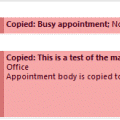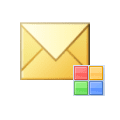schwarznavy
Senior Member
- Outlook version
- Outlook 2010 32 bit
- Email Account
- Exchange Server
Using conditional formatting, I can change the colors of today's appointments by using the criteria "Starts" and setting to today. For some reason, that also affects any and all recurring appointments. Why?
I can add an additional criteria of "reccuring = no" but then that removes any recurring appointments for today.
Is there a way to apply conditional formating to only and all of today's appointments?
I can add an additional criteria of "reccuring = no" but then that removes any recurring appointments for today.
Is there a way to apply conditional formating to only and all of today's appointments?