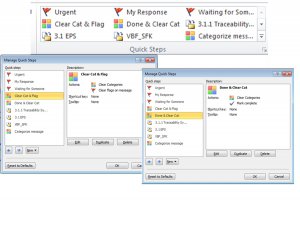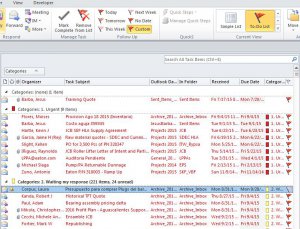Is it possible to create a custom tool group with Quick Steps in the Tasks View? I have tried it to do so, however, the commands are greyed out and I cannot use them,
am I missing something in the set up process that is keeping me to enable functionality of quick steps tool in that particular tab?
Please advise
Alberto
am I missing something in the set up process that is keeping me to enable functionality of quick steps tool in that particular tab?
Please advise
Alberto