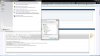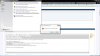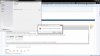Diane Poremsky and Forum Admin,
Just wanted to let you all know that your support has been exemplary, and I would not have gotten BCM 2013 installed correctly with all the help and understanding.

For everyone else, please read this thread completely before attempting to install BCM 2013 for Outlook 2013. You HAVE to go to Microsoft's website and download the FULL installation of BCM2013 for your type of OS [32-bit / 64-bit], which you can download from here :
business contact manager for outlook 2013 - Search Results - Microsoft Download Center . Then you have to download MS SQL Server2008 R2 SP2 - Express Edition, which you can download from here:
Download Microsoft® SQL Server® 2008 R2 SP2 - Express Edition from Official Microsoft Download Center. Before you install anything, make sure Outlook isn't running (just in case, I did to be on the safe side) Now you can install MS SQL Server2008 R2 SP2 - Express Edition. Be warned, this could take some time (it took me about five (5) hours to install). When it asks you to setup a new instance, DO NOT go with the default, use
MSSMLBIZ. They rest should be somewhat simple from there on. Once finished, I suggest that you reboot (you really don't have to, but I did so there could be no mistake).
Now, after all this was done successfully, you can now install BCM 2103, which you first downloaded. This process should only take you a few minutes, if you correctly installed MS SQL Server 2008 R2 SP2 - Express Edition. Once BCM is successfully installed, NOW you can start Outlook 2013, and BCM 2013 Window should come up to create a Database. You can choose the default, or use the custom, which you can name your database!
I hope that someone will find this helpful, because I could not find any specific instructions on how to go about doing this. Again, Thank You Diane Poremsky and Forum Admin for being patient with me!


Sincerely,
David
ps I'll be back, if anything to help other Outlook users. I've been using Outlook/MS Office back in 1998!